
Before Tuesday, there was no way a MacBook and a MacBook Pro could appear in a single review. Too much separated the two systems, from outer appearance (build materials and backlit keyboard) to inner nitty gritty (graphics processors, etc.). To group the two classes together would have been like simultaneously reviewing a Ford Focus and a Ford Mustang. But the new MacBook and MacBook Pro are far more similar than they are different. From the glass-bezel screen to the front side bus, these computers finally deserve to share the name MacBook. They're brothers, one a pro, the other a vastly accomplished amateur. Here's our verdict, after two days of thorough nonstop testing.
Build
Stylistically, distinguishing the new MacBook from the MacBook Pro is nearly impossible. They are both cut from a single piece of aluminum in what looks to be an identical manner, save for the MB obviously being smaller.
 This new "unibody construction" process does make for a more solid laptop, too. The chassis is one piece, made stronger by its lack of connecting corners—and less prone to manufacturing flaws, according to Apple.
This new "unibody construction" process does make for a more solid laptop, too. The chassis is one piece, made stronger by its lack of connecting corners—and less prone to manufacturing flaws, according to Apple.
The case is indeed more rigid, flexing less while carrying the notebook one-handed and supporting our wrists better during typing. (The old MBP supported wrists just fine as well, but only because the weight was distributed from the case to the hard drive and optical drive. Carrying it would cause it to give a bit.)
 Side beveling distinguishes the laptops as part of the MacBook Air generation, ditching the clean box design of yesteryear. But unibody construction has updated the design in subtle ways, recessing the keyboard through a formerly impossible non-welded aluminum curve—and a similar rounded chunk has been cut from the front of the system to make for easy opening.
Side beveling distinguishes the laptops as part of the MacBook Air generation, ditching the clean box design of yesteryear. But unibody construction has updated the design in subtle ways, recessing the keyboard through a formerly impossible non-welded aluminum curve—and a similar rounded chunk has been cut from the front of the system to make for easy opening.
 When you open the new MacBooks, be careful not to smudge your iSight lens. It's positioned right where your fingers go—and ours is now covered with grease. In fact, the entire black gloss surrounding the screen is in pretty poor shape. Closing the computers is vastly improved, however. Instead of the bang of plastic and click of the hook lock, it's a gentle impact, soft like felt, held closed by invisible magnets. Setting down the laptop is more pleasant as well, as both the MB and MBP feature the Air's larger rubber pads.
When you open the new MacBooks, be careful not to smudge your iSight lens. It's positioned right where your fingers go—and ours is now covered with grease. In fact, the entire black gloss surrounding the screen is in pretty poor shape. Closing the computers is vastly improved, however. Instead of the bang of plastic and click of the hook lock, it's a gentle impact, soft like felt, held closed by invisible magnets. Setting down the laptop is more pleasant as well, as both the MB and MBP feature the Air's larger rubber pads.
 Unfortunately, the new aluminum build still interferes with Wi-Fi signals. Historically aluminum laptops have had shorter ranges than their plastic counterparts and the new MacBooks are no exception. Stretching the limits of the new MacBook, the old MacBook (above left) located hotspots where the new MacBook (above right) did not. That's not to say the metal laptops are particularly bad and there's no indication that they're worse than current MacBook Pros.
Unfortunately, the new aluminum build still interferes with Wi-Fi signals. Historically aluminum laptops have had shorter ranges than their plastic counterparts and the new MacBooks are no exception. Stretching the limits of the new MacBook, the old MacBook (above left) located hotspots where the new MacBook (above right) did not. That's not to say the metal laptops are particularly bad and there's no indication that they're worse than current MacBook Pros.
 The MB is half a pound lighter than its predecessor, and that's a weight difference you'll notice. It's significantly thinner, too, shaving off 0.13 inches, while retaining the same footprint. The MBP, however, is 0.2 inches wider and longer than its predecessor, while only losing a minor 0.05 inches of thickness. It is also 0.1 pounds heavier. (You can read more about these differences in our Sizemodo.) These adjustments help unify the design: Both new MacBooks share a thickness of 0.95 inches, which appears all the thinner due to the design's narrowed edges.
The MB is half a pound lighter than its predecessor, and that's a weight difference you'll notice. It's significantly thinner, too, shaving off 0.13 inches, while retaining the same footprint. The MBP, however, is 0.2 inches wider and longer than its predecessor, while only losing a minor 0.05 inches of thickness. It is also 0.1 pounds heavier. (You can read more about these differences in our Sizemodo.) These adjustments help unify the design: Both new MacBooks share a thickness of 0.95 inches, which appears all the thinner due to the design's narrowed edges.
To many MacBook users, the greatest change will be the updated, clickable Multi-Touch trackpad. It's said to be made of glass, but it doesn't look or feel like glass, so don't expect the iPhone's screen to be transplanted below the keyboard. It feels almost the same as the old MBP trackpad, and the finish offers a perfect level of resistance, allowing the finger to slide around easily but not in a skating-on-ice kind of way. As for the clicking, it's the source of mixed feelings for us.
 The base of this controversy is that the entire pad doesn't click. Instead, the surface sort of pivots like a springboard from the top edge. In turn, users will find the bottom part of the pad to have the most give when clicking, so much so that it almost feels like the old trackpad button is still there. Unfortunately, the springboard design also causes a dead zone in the middle where clicking takes a good deal of effort.
The base of this controversy is that the entire pad doesn't click. Instead, the surface sort of pivots like a springboard from the top edge. In turn, users will find the bottom part of the pad to have the most give when clicking, so much so that it almost feels like the old trackpad button is still there. Unfortunately, the springboard design also causes a dead zone in the middle where clicking takes a good deal of effort.
From a design perspective, the clicking allows the trackpad to be sleeker. The joke is that Jobs, long a proponent of single-button mice when most people favor two, has finally gone to zero buttons. From a usage perspective, not much changes. You can drag and drop with one finger by firmly pressing as you move, but there's a better chance you'll still use two fingers like you did with the old trackpad.
The new four-finger gestures, like sliding down for Exposé or sliding right to swap programs, are a win, but it can be awkward to make that four-finger claw while typing. We'd argue that Exposé is such a useful function that we'd like to reassign it to a less awkward three-finger slide, perhaps. Unfortunately, remapping gestures is not an option—boy, would it make a great firmware update.

 On the laptops' underside you'll notice a big difference. The removable battery has been tucked under a panel next to an easily removable hard drive. Apple is offering a lot of expensive drive upsells, including a 128GB SSD for the Pro, but who cares? Replacing a MacBook hard drive with your own Newegg purchase no longer requires the complicated dissection of one's laptop. Held in by just a few screws, it's easier to replace than some tower hard drives. Of course, this elegant solution is like a gateway drug. Why not have another hatch for replacing the memory?
On the laptops' underside you'll notice a big difference. The removable battery has been tucked under a panel next to an easily removable hard drive. Apple is offering a lot of expensive drive upsells, including a 128GB SSD for the Pro, but who cares? Replacing a MacBook hard drive with your own Newegg purchase no longer requires the complicated dissection of one's laptop. Held in by just a few screws, it's easier to replace than some tower hard drives. Of course, this elegant solution is like a gateway drug. Why not have another hatch for replacing the memory?
 To the chagrin of at least a few long-time MBP users, the keyboards of both the MB and MB Pro have also been influenced by the Air as they're black, separated and intensely backlit. There's a ton of side light spill, which looks neat until it gets distracting. (Note: the entry-level silver MB does not have a backlit keyboard.) The function keys have been rearranged a bit as well.
To the chagrin of at least a few long-time MBP users, the keyboards of both the MB and MB Pro have also been influenced by the Air as they're black, separated and intensely backlit. There's a ton of side light spill, which looks neat until it gets distracting. (Note: the entry-level silver MB does not have a backlit keyboard.) The function keys have been rearranged a bit as well.
 But while the keyboards look indistinguishable from one another, they feel different. The MacBook's is softer and similar to the former MacBook. The Pro's is clickier and similar to the former Pro's. See a pattern? Not visible with the naked eye, you can feel the lineage of these systems, evidence that Apple has not forgotten its history or the taste of its various demographics.
But while the keyboards look indistinguishable from one another, they feel different. The MacBook's is softer and similar to the former MacBook. The Pro's is clickier and similar to the former Pro's. See a pattern? Not visible with the naked eye, you can feel the lineage of these systems, evidence that Apple has not forgotten its history or the taste of its various demographics.
The screens, too, are deceptively different between the MB and MBP. Both share LED backlighting and the shiny screen coating that can be quite a distraction—a user will find himself staring at his reflection with any decent amount of ambient light. But it's important to note that, beyond the spec-sheet distinction of the 13-inch screen's 1280x800 pixels and the 15-incher's 1440x900, these are not identical LCD technologies in different sizes.
 The difference is clear when demoing an MPEG4 of Batman Begins. The MBP screen is warmer than the MB's to the discerning eye, but any dunce will catch the massive differences in contrast and viewing angle. Our shots in the dark exacerbate the MB's less impressive black levels, but this photo really is close to what we saw. As for the unwatchable distortions in image quality when five feet out or standing at a not-so-unthinkable viewing angle, those are just as bad to the naked eye as they are to camera. Notice the MBP screen remains unblemished from any angle/distance.
The difference is clear when demoing an MPEG4 of Batman Begins. The MBP screen is warmer than the MB's to the discerning eye, but any dunce will catch the massive differences in contrast and viewing angle. Our shots in the dark exacerbate the MB's less impressive black levels, but this photo really is close to what we saw. As for the unwatchable distortions in image quality when five feet out or standing at a not-so-unthinkable viewing angle, those are just as bad to the naked eye as they are to camera. Notice the MBP screen remains unblemished from any angle/distance.
 One design element of note: Both screens now tilt back another 10 to 15 degrees over previous generations. If you've ever sat there watching a Windows person pushing your MacBook display past its rotation point, you'll recognize just how important this update will be.
One design element of note: Both screens now tilt back another 10 to 15 degrees over previous generations. If you've ever sat there watching a Windows person pushing your MacBook display past its rotation point, you'll recognize just how important this update will be.
Connecting to an old external screen, however, could be problematic. The DVI port has been replaced by a mini DisplayPort in both new laptops. As for your old monitor, no biggie, if it's 24-inches or smaller just use a mini-DisplayPort-to-DVI adapter ($30). But if you're driving a 30-inch monitor, you'll need a mini-DisplayPort-to-dual-DVI adapter, which isn't bundled with either laptop and runs $100 on its own. Ouch. We're hoping for an aftermarket solution.
In terms of other ports, the MB offers gigabit Ethernet, two USBs, mini DisplayPort, mic and headphone jack. Note the one major omission: FireWire. Even the $1000 plastic MacBook has FireWire, though in truth there isn't a lot of FW support these days beyond professional applications—even new iPhones and iPods have ditched it completely. Upgrading to the MBP gives you all the ports in the MB but adds FireWire 800 and an ExpressCard slot. (FW400 devices need to track down a FW400-to-FW800 cable.) Plus, both new MacBooks have the snazzy battery-life indicator on the side next to the ports.

Operation and Performance
Examine the MB and MBP under the hood, and it quickly becomes apparent that the similarities are more than skin deep. For instance, while the MB starts at 2.0GHz, its processor reaches 2.4GHz in the $1600 configuration. This processor is the exact same one that you'll find in the lower-tier $2000 MBP—including the same 3MB L2 cache and 1066MHz front side bus. In fact, the only MBP to reach a 6MB L2 cache starts at $2,500. In other words, there's not much CPU benefit in that $700 gap between the baseline aluminum MB and the entry-level MBP. Oh, and no matter what you're willing to spend, both the MB and MBP hold a maximum of 4GB of memory.
 So where's the power difference? Aside from the optional 2.53 and 2.8GHz CPUs, it's mainly in the video processing. The MB features a GeForce 9400M integrated graphics card that promises to be 5X faster than similar offerings from Intel. The MBP features that same integrated graphics card, but then adds a 256MB or 512MB GeForce 9600M GT alongside of it. Just make sure to note that the MBP doesn't run its dual graphics cards simultaneously. Only one runs at a time—the low-power one when the MBP is in "Better Battery Life" mode, and the amped one when in "Better Performance" mode—and you need to log out of the system in order to switch from one card to the other. Some notebook makers such as Alienware allow a computer to do this on the fly, and even use both video cards at once for full-throttle performance. (For more on this, check out Giz Explains.)
So where's the power difference? Aside from the optional 2.53 and 2.8GHz CPUs, it's mainly in the video processing. The MB features a GeForce 9400M integrated graphics card that promises to be 5X faster than similar offerings from Intel. The MBP features that same integrated graphics card, but then adds a 256MB or 512MB GeForce 9600M GT alongside of it. Just make sure to note that the MBP doesn't run its dual graphics cards simultaneously. Only one runs at a time—the low-power one when the MBP is in "Better Battery Life" mode, and the amped one when in "Better Performance" mode—and you need to log out of the system in order to switch from one card to the other. Some notebook makers such as Alienware allow a computer to do this on the fly, and even use both video cards at once for full-throttle performance. (For more on this, check out Giz Explains.)
Next-gen GPUs used to be of consequence for only gamers, but the next generation of OS X, Snow Leopard, promises to use the GPU for lots of subtasks, especially anything math intensive like encoding video. We're already seeing individual apps like those in Adobe's new CS4 making use of the GPU for non-gaming tasks. A faster GPU with the new OS just over the horizon won't just do 3D faster—it'll make your whole computer faster. (More here, here and here.)
To test out the CPU and GPUs, we put the new MacBook, last generation MacBook Pro, the new MacBook Pro with power savings and the new MacBook Pro running at full speed through XBench and Geekbench performance tests.
 From a CPU standpoint, the metal MB really is just a tiny MBP (our tested processors have nearly identical clock speeds). So unsurprisingly, performance gains between our MB and MBP test systems were negligible. GeekBench confirmed that basic and floating point processing were pretty much the same across the board.
From a CPU standpoint, the metal MB really is just a tiny MBP (our tested processors have nearly identical clock speeds). So unsurprisingly, performance gains between our MB and MBP test systems were negligible. GeekBench confirmed that basic and floating point processing were pretty much the same across the board.
 In XBench especially, you'll notice that the old MacBook Pro has an edge. Most of this performance gap can be explained by its slightly faster 2.6GHz processor. However, in real world application, when dealing with big chunks of data the newer MB's 1066 MHz front side bus will offer benefits not seen in this graph. Notice the small performance spike in the memory task in current gen laptops. That's because the new memory is clocked at a faster speed.
In XBench especially, you'll notice that the old MacBook Pro has an edge. Most of this performance gap can be explained by its slightly faster 2.6GHz processor. However, in real world application, when dealing with big chunks of data the newer MB's 1066 MHz front side bus will offer benefits not seen in this graph. Notice the small performance spike in the memory task in current gen laptops. That's because the new memory is clocked at a faster speed.
Still, benefits from the previous generation to this one, or from the MB to MBP are slim, often falling below 5 and 10% even in the limited GPU benchmark tests. The differences are there, sure, but the performance gains between the $1600 MacBook and $2400 MacBook Pro are not astounding.
But benchmark programs can be deceiving with simple tasks that don't take into account how the whole system fits together, especially when we're talking about graphics. So we tested the systems in a real world application that could most accurately judge its GPU power, 3D gaming. We loaded Spore.
Admittedly, Spore may not be the best graphics benchmark as its animations are a bit rough to begin with. Still, the MB has noticeably more pop-ins and seems to be struggling loading complete textures. Then toward the end of the MacBook clip as the ship zooms back to land, the MacBook's integrated graphics, even while rendering the scene at a far lower resolution, can't compete with with the MacBook Pro and its discrete graphics. Unplayable choppiness ensues.
We'll be testing the GPU more in the future, but where the benchmarks came up short our eyes cannot be fooled. That integrated graphics card just doesn't compete.
According to Nvidia, those using Boot Camp should note that whatever power/graphics setting was last used in OSX will be applied to Windows. UPDATE: According to Apple, Boot Camp can only utilize the more powerful discrete graphics on the MBP.
But no matter how quickly these laptops are crunching numbers, the great news is, they're doing it with less lap heat. Both the new MB and MBP operate with cooler bottoms than before. Heat seems less likely to pool in the rear of the system now, and that's probably because of the unibody construction: Without rivets, screws or seams, it makes a great half-pound heatsink. This thermal update is critical, since Apple recently recalled a great number of their last-gen notebooks for heat-related video-card failures.
As for battery life, we tested the laptops under identical operation settings playing back an H.264 movie and then a DVD movie. (Screens were set to medium brightness, Wi-Fi on and keyboard backlighting on low.)
 As you see, be it a digital download or an optical disc, it's tough to make it through any movie on the MBP. The DVD playback was worse even than older versions of the MBP. However, disabling discrete graphics in Power Saver mode buys over 40 minutes of DVD playback. So the good news is you'll make it through a movie. The bad news is that you'll have to neuter your MBP to get there.
As you see, be it a digital download or an optical disc, it's tough to make it through any movie on the MBP. The DVD playback was worse even than older versions of the MBP. However, disabling discrete graphics in Power Saver mode buys over 40 minutes of DVD playback. So the good news is you'll make it through a movie. The bad news is that you'll have to neuter your MBP to get there.
 So Who Needs The MacBook Pro over the Macbook?
So Who Needs The MacBook Pro over the Macbook?
In one word, pros. (Suiting, we know.) Video professionals will need the MBP because the MB no longer has FireWire, still a big deal for video guys. USB is fast, but its speeds aren't sustained. Those who use FireWire require predictable transfer rates, a connection that won't drop during realtime video playback from an external hard drive or capture from a video deck.
Anyone who requires an ExpressCard, too, will need to spend the extra cash on a MBP. Many 3G peripherals use this slot—and some correct Apple's willful memory-card ignorance by filling it with an SD/MS reader—but there are just as many USB peripherals, so its omission in the MB probably isn't as damning as FireWire's.
And then, of course, there's the group that requires the MacBook Pro's discrete graphics card with a half-gig of dedicated RAM. Large textures and massive Photoshop files require a level of performance that the basic MacBook's integrated graphics, even Nvidia's most boastworthy—just can't replace.
In this regard, we see the line drawn in the sand between the MacBook and the MacBook Pro. Similar processors, different graphics and FireWire and ExpressCard only if you pay up.
Through the course of this review, we've focused on what makes the new MacBook different from the new MacBook Pro. We've sifted every detail we could find in what we're sure looks like a lot of nitpicking. So let us make it clear: The new MacBook is our favorite MacBook to date, and the same can be said about the new MacBook Pro. If you respected Apple build quality before, know that the latest unibody construction takes that quality to the next level with systems that are both durable and extremely comfortable to use.
But better still, the people who in the past might have been suckered into paying extra for the MacBook Pro's superior design now have the chance to buy a standard-priced MacBook and still glow with pride. It's not the huge price drop some were hoping for, but it's certainly savings for some.
The class boundary remains, but it's blurrier than ever. [All the New MacBook Details]

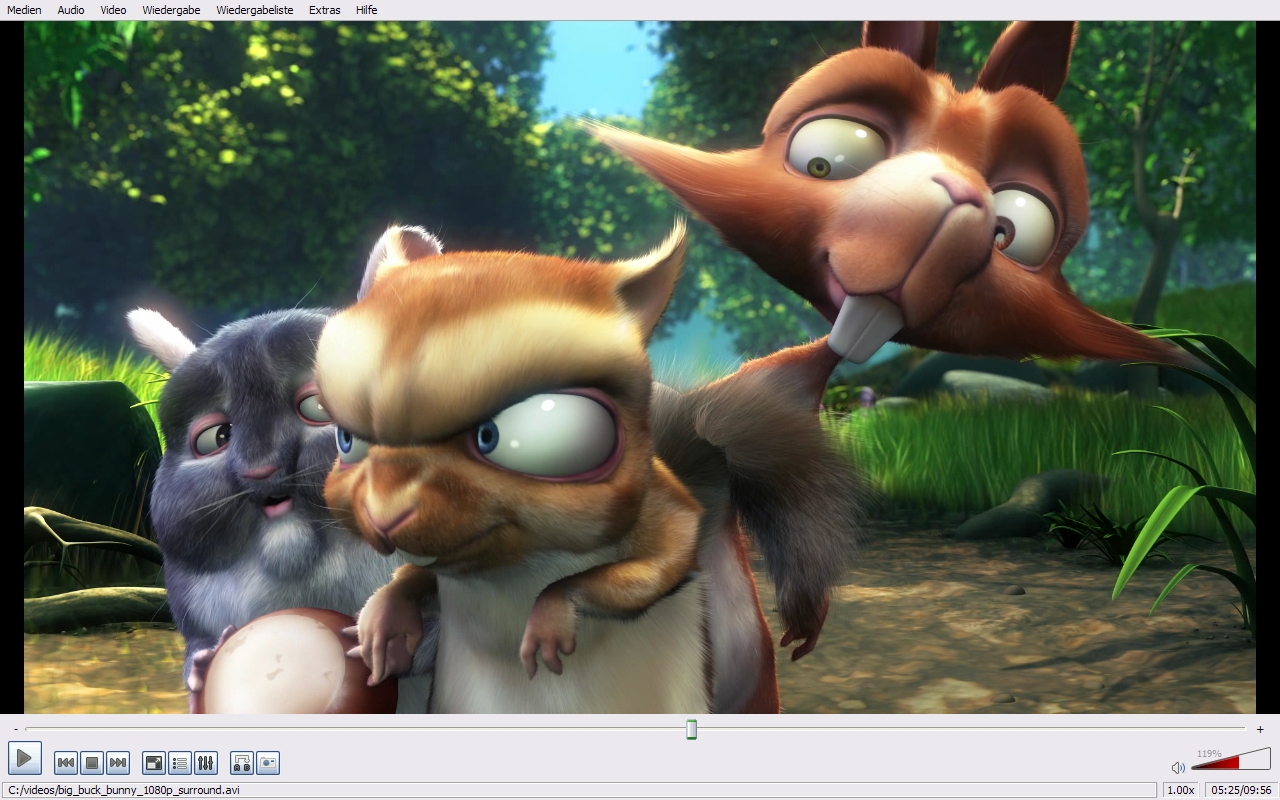

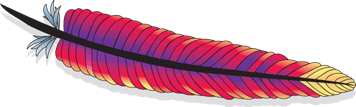
![]()






 This new "
This new " Side beveling distinguishes the laptops as part of the MacBook Air generation, ditching the clean box design of yesteryear. But unibody construction has updated the design in subtle ways, recessing the keyboard through a formerly impossible non-welded aluminum curve—and a similar rounded chunk has been cut from the front of the system to make for easy opening.
Side beveling distinguishes the laptops as part of the MacBook Air generation, ditching the clean box design of yesteryear. But unibody construction has updated the design in subtle ways, recessing the keyboard through a formerly impossible non-welded aluminum curve—and a similar rounded chunk has been cut from the front of the system to make for easy opening. When you open the new MacBooks, be careful not to smudge your iSight lens. It's positioned right where your fingers go—and ours is now covered with grease. In fact, the entire black gloss surrounding the screen is in pretty poor shape. Closing the computers is vastly improved, however. Instead of the bang of plastic and click of the hook lock, it's a gentle impact, soft like felt, held closed by invisible magnets. Setting down the laptop is more pleasant as well, as both the MB and MBP feature the Air's larger rubber pads.
When you open the new MacBooks, be careful not to smudge your iSight lens. It's positioned right where your fingers go—and ours is now covered with grease. In fact, the entire black gloss surrounding the screen is in pretty poor shape. Closing the computers is vastly improved, however. Instead of the bang of plastic and click of the hook lock, it's a gentle impact, soft like felt, held closed by invisible magnets. Setting down the laptop is more pleasant as well, as both the MB and MBP feature the Air's larger rubber pads. Unfortunately, the new aluminum build still interferes with Wi-Fi signals. Historically aluminum laptops have had shorter ranges than their plastic counterparts and the new MacBooks are no exception. Stretching the limits of the new MacBook, the old MacBook (above left) located hotspots where the new MacBook (above right) did not. That's not to say the metal laptops are particularly bad and there's no indication that they're worse than current MacBook Pros.
Unfortunately, the new aluminum build still interferes with Wi-Fi signals. Historically aluminum laptops have had shorter ranges than their plastic counterparts and the new MacBooks are no exception. Stretching the limits of the new MacBook, the old MacBook (above left) located hotspots where the new MacBook (above right) did not. That's not to say the metal laptops are particularly bad and there's no indication that they're worse than current MacBook Pros. The MB is half a pound lighter than its predecessor, and that's a weight difference you'll notice. It's significantly thinner, too, shaving off 0.13 inches, while retaining the same footprint. The MBP, however, is 0.2 inches wider and longer than its predecessor, while only losing a minor 0.05 inches of thickness. It is also 0.1 pounds heavier. (You can read more about these differences in our
The MB is half a pound lighter than its predecessor, and that's a weight difference you'll notice. It's significantly thinner, too, shaving off 0.13 inches, while retaining the same footprint. The MBP, however, is 0.2 inches wider and longer than its predecessor, while only losing a minor 0.05 inches of thickness. It is also 0.1 pounds heavier. (You can read more about these differences in our  The base of this controversy is that the entire pad doesn't click. Instead, the surface sort of pivots like a springboard from the top edge. In turn, users will find the bottom part of the pad to have the most give when clicking, so much so that it almost feels like the old trackpad button is still there. Unfortunately, the springboard design also causes a dead zone in the middle where clicking takes a good deal of effort.
The base of this controversy is that the entire pad doesn't click. Instead, the surface sort of pivots like a springboard from the top edge. In turn, users will find the bottom part of the pad to have the most give when clicking, so much so that it almost feels like the old trackpad button is still there. Unfortunately, the springboard design also causes a dead zone in the middle where clicking takes a good deal of effort.
 On the laptops' underside you'll notice a big difference. The removable battery has been tucked under a panel next to an easily removable hard drive. Apple is offering a lot of expensive drive upsells, including a 128GB SSD for the Pro, but who cares? Replacing a MacBook hard drive with your own Newegg purchase no longer requires the complicated dissection of one's laptop. Held in by just a few screws, it's easier to replace than some tower hard drives. Of course, this elegant solution is like a gateway drug. Why not have another hatch for replacing the memory?
On the laptops' underside you'll notice a big difference. The removable battery has been tucked under a panel next to an easily removable hard drive. Apple is offering a lot of expensive drive upsells, including a 128GB SSD for the Pro, but who cares? Replacing a MacBook hard drive with your own Newegg purchase no longer requires the complicated dissection of one's laptop. Held in by just a few screws, it's easier to replace than some tower hard drives. Of course, this elegant solution is like a gateway drug. Why not have another hatch for replacing the memory? To the chagrin of at least a few long-time MBP users, the keyboards of both the MB and MB Pro have also been influenced by the Air as they're black, separated and intensely backlit. There's a ton of side light spill, which looks neat until it gets distracting. (Note: the entry-level silver MB does not have a backlit keyboard.) The function keys have been rearranged a bit as well.
To the chagrin of at least a few long-time MBP users, the keyboards of both the MB and MB Pro have also been influenced by the Air as they're black, separated and intensely backlit. There's a ton of side light spill, which looks neat until it gets distracting. (Note: the entry-level silver MB does not have a backlit keyboard.) The function keys have been rearranged a bit as well. But while the keyboards look indistinguishable from one another, they feel different. The MacBook's is softer and similar to the former MacBook. The Pro's is clickier and similar to the former Pro's. See a pattern? Not visible with the naked eye, you can feel the lineage of these systems, evidence that Apple has not forgotten its history or the taste of its various demographics.
But while the keyboards look indistinguishable from one another, they feel different. The MacBook's is softer and similar to the former MacBook. The Pro's is clickier and similar to the former Pro's. See a pattern? Not visible with the naked eye, you can feel the lineage of these systems, evidence that Apple has not forgotten its history or the taste of its various demographics. The difference is clear when demoing an MPEG4 of Batman Begins. The MBP screen is warmer than the MB's to the discerning eye, but any dunce will catch the massive differences in contrast and viewing angle. Our shots in the dark exacerbate the MB's less impressive black levels, but this photo really is close to what we saw. As for the unwatchable distortions in image quality when five feet out or standing at a not-so-unthinkable viewing angle, those are just as bad to the naked eye as they are to camera. Notice the MBP screen remains unblemished from any angle/distance.
The difference is clear when demoing an MPEG4 of Batman Begins. The MBP screen is warmer than the MB's to the discerning eye, but any dunce will catch the massive differences in contrast and viewing angle. Our shots in the dark exacerbate the MB's less impressive black levels, but this photo really is close to what we saw. As for the unwatchable distortions in image quality when five feet out or standing at a not-so-unthinkable viewing angle, those are just as bad to the naked eye as they are to camera. Notice the MBP screen remains unblemished from any angle/distance. One design element of note: Both screens now tilt back another 10 to 15 degrees over previous generations. If you've ever sat there watching a Windows person pushing your MacBook display past its rotation point, you'll recognize just how important this update will be.
One design element of note: Both screens now tilt back another 10 to 15 degrees over previous generations. If you've ever sat there watching a Windows person pushing your MacBook display past its rotation point, you'll recognize just how important this update will be.
 So where's the power difference? Aside from the optional 2.53 and 2.8GHz CPUs, it's mainly in the video processing. The MB features a GeForce 9400M integrated graphics card that promises to be 5X faster than similar offerings from Intel. The MBP features that same integrated graphics card, but then adds a 256MB or 512MB GeForce 9600M GT alongside of it. Just make sure to note that the MBP doesn't run its dual graphics cards simultaneously. Only one runs at a time—the low-power one when the MBP is in "Better Battery Life" mode, and the amped one when in "Better Performance" mode—and you need to log out of the system in order to switch from one card to the other. Some notebook makers such as Alienware allow a computer to do this on the fly, and even use both video cards at once for full-throttle performance. (For more on this, check out
So where's the power difference? Aside from the optional 2.53 and 2.8GHz CPUs, it's mainly in the video processing. The MB features a GeForce 9400M integrated graphics card that promises to be 5X faster than similar offerings from Intel. The MBP features that same integrated graphics card, but then adds a 256MB or 512MB GeForce 9600M GT alongside of it. Just make sure to note that the MBP doesn't run its dual graphics cards simultaneously. Only one runs at a time—the low-power one when the MBP is in "Better Battery Life" mode, and the amped one when in "Better Performance" mode—and you need to log out of the system in order to switch from one card to the other. Some notebook makers such as Alienware allow a computer to do this on the fly, and even use both video cards at once for full-throttle performance. (For more on this, check out  From a CPU standpoint, the metal MB really is just a tiny MBP (our tested processors have nearly identical clock speeds). So unsurprisingly, performance gains between our MB and MBP test systems were negligible. GeekBench confirmed that basic and floating point processing were pretty much the same across the board.
From a CPU standpoint, the metal MB really is just a tiny MBP (our tested processors have nearly identical clock speeds). So unsurprisingly, performance gains between our MB and MBP test systems were negligible. GeekBench confirmed that basic and floating point processing were pretty much the same across the board. In XBench especially, you'll notice that the old MacBook Pro has an edge. Most of this performance gap can be explained by its slightly faster 2.6GHz processor. However, in real world application, when dealing with big chunks of data the newer MB's 1066 MHz front side bus will offer benefits not seen in this graph. Notice the small performance spike in the memory task in current gen laptops. That's because the new memory is clocked at a faster speed.
In XBench especially, you'll notice that the old MacBook Pro has an edge. Most of this performance gap can be explained by its slightly faster 2.6GHz processor. However, in real world application, when dealing with big chunks of data the newer MB's 1066 MHz front side bus will offer benefits not seen in this graph. Notice the small performance spike in the memory task in current gen laptops. That's because the new memory is clocked at a faster speed. As you see, be it a digital download or an optical disc, it's tough to make it through any movie on the MBP. The DVD playback was worse even than older versions of the MBP. However, disabling discrete graphics in Power Saver mode buys over 40 minutes of DVD playback. So the good news is you'll make it through a movie. The bad news is that you'll have to neuter your MBP to get there.
As you see, be it a digital download or an optical disc, it's tough to make it through any movie on the MBP. The DVD playback was worse even than older versions of the MBP. However, disabling discrete graphics in Power Saver mode buys over 40 minutes of DVD playback. So the good news is you'll make it through a movie. The bad news is that you'll have to neuter your MBP to get there. So Who Needs The MacBook Pro over the Macbook?
So Who Needs The MacBook Pro over the Macbook?























